Are your emails landing in spam folders but you don’t know why? Well, you don’t have to keep guessing. There are ways of diagnosing and fixing issues with your email deliverability. A good first step is to look at your domain and IP reputation. This will give you an idea of where your problem lies. Below we look at a few of the free tools available to monitor your email deliverability.
Google Postmasters – Monitor email deliverability to Gmail
According to Statista Gmail is the most popular email client amongst any age group in the USA. The same stands true for most countries across the globe. Though Google are not very forthcoming with how they rank reputation and what criteria they use to allow emails into an inbox, what we do know is your domain reputation is very important. Google’s Postmaster tool is the best way for you to monitor your email deliverability with Google where you will find metrics such as your domain reputation.
Setting up Google Postmasters
The setup is easy, just go to the Postmaster website and click get started. You will, of course need a Gmail account.
Enter the domain you want to start monitoring.
On the next screen you will get a TXT record for your domain. This needs to be added to you domains DNS:
Sounds confusing, but it is very easy to do. You can always contact your hosting provider to help you with this.
Once you add the TXT record to your domain click verify and you’re good to go.
If you have more than one domain just add them all in one by one following the same steps.
So what do you get from Postmasters? Well the 3 main things for you to look out for are:
- Domain Reputation
- IP Reputation
- Spam Rate
Domain Reputation
Domain reputation is possibly the most critical information you will find in the Postmasters tool. You can go as far back as 120 days to get a complete picture of your reputation and see when it started dwindling.
Domain Reputation
Reputation is ranked from High to Bad. You will see a difference in your deliverability if and when the reputation goes up or down.
Avoid your reputation dropping below medium, and if it does you will see a big difference in your open rates.
IP Reputation
If you are on shared IP’s there isn’t much you can do with this information. Also using the same ranking as domain reputation, this feature shows you what Google thinks of your sending IP’s.
Simply click on a bar to see which IP addresses they are referring to. If you use dedicated IP’s and the bars are red you might want to check for blacklists. If you use shared IP’s, drop a line to your ESP and ask them to look into it. They might have you sharing IP’s with spammers and changing that could give your opens a lift.
Spam Rate
Your spam rate is the percentage of your emails being marked as junk and partly drive your domain and IP reputation. The threshold is low, very low. If your spam rate is over 0.1% you are at risk of your reputation dropping, so keep an eye on this!
If you need help with improving your reputation or reducing your spam rates, look out for more articles on this topic. You can also get in touch to see how I can help you devise a strategy.
So what about the other reports in Postmasters?
Spam feedback loop – Aggregated spam volume coming from your domain each day
Authentication – How much of your volume passed DKIM, SPF and DMARC authentication
Encryption – What volume of your sends pass TLS encryption
Delivery errors – How many bounces you get from this domain. Again, the lower the better. Stay well below 2%!
So go forth and take the first step to monitor your reputation with Gmail. Not before you finish reading this though.
Microsoft SNDS – Monitor deliverability to Hotmail, Outlook etc.
If anyone gives Google a run for it’s money it’s Microsoft with Hotmail, Outlook etc. To help senders monitor their email deliverability, they offer free tools called SNDS and JMRP. JMRP or Junk Mail Reporting Programme is a junk mail reporting programme sending back data on users putting your emails into the junk folder so you can unsubscribe them. Make sure your ESP is processing this information so you don’t have to.
SNDS or Smart Network Data Services is where you can login and view some very useful data. Unlike Gmail, you don’t register with your domain but instead your sending IP. Read on if you have dedicated IPs, if you don’t then leave it to your ESP.
How to setup SNDS
To sign up you need an Outlook account, here’s the link you will need to get started.
Once you have an account, click on request access and give them your dedicated IP(s). Their wizard will walk you through the setup, basically asking to send an email to one of the addresses associated with the IP, mostly like the abuse address belonging to you or your ESP. If it’s to your ESP just ask them to open the email and follow the instructions. Once you’re done you get to see your performance by IP address each day under IP status.
You can find a helpful breakdown of all the columns in this report here.
What you’re seeing here is a report broken down by IP address.
Understanding SNDS data
RCPT commands – This shows you How many times the IP asked Microsoft to accept an email.
DATA commands – This will show you how many messages are actually transmitted, provided the RCPT command was successful.
Message recipients – This shows you the number of recipients the IP actually managed to get messages through to. This number might be slightly smaller than the above two, which isn’t a big deal. It basically means some of your recipients are possibly inactive. That being said, please also note that If there’s a big difference between this number and the first two it means your data is likely out of date and/or Microsoft considers you a spammer.
Filter results
This shows what percentage of your emails are going into spam. Courtesy of Microsoft’s FAQ page, this image breaks down what the colours mean:
You want to obviously aim for green, which basically means you’re reaching most of your recipients inboxes. If you’re in the red, you can’t change things overnight. You need to be patient and work on what’s causing you issues. Start by making your you are sending a consistent volume of emails. At least while you are in the red avoid large spikes in your sending volume.
The next three columns play a large part in determining your filter results.
Complaint rate – This is the percentage of recipients that marked your email as spam. Again, aim for below 0.1%.
Trap message period – This tells you the time period during which you hit a spam trap. If you hit one trap, the time will be down to the minute.
Trap hits – The number of traps hit. Make sure you work on identifying the traps and remove them from your database. Read my post about spam traps to learn more.
Senderscore.org
Third one to share with you is senderscore.org, a free tool developed by Return Path. It’s very easy to use and doesn’t require any setup. Do create an account so you can get all the information they offer. All you simply do is input your IP address and it will give you a score out of a 100 along with breakdown of a few key factors:
This is an overall analysis produced by Return Path and doesn’t cover any specific mailbox provider. Do remember, even if you have a sender score of 100 it doesn’t guarantee delivery to inboxes so do take the reports as guideline and not gospel.
MultiRBL Blacklist Checker
Last one on our list is another free tool called Valli MultiRBL. It’s an online tool that allows you to check if your domain or sending IP is blacklisted. You can find similar tools on other websites but I have found MultiRBL to be the most comprehensive.

You simply type in your IP or domain and click send. The tool will check against a list of almost 200 blacklists and tell you if you are on any.
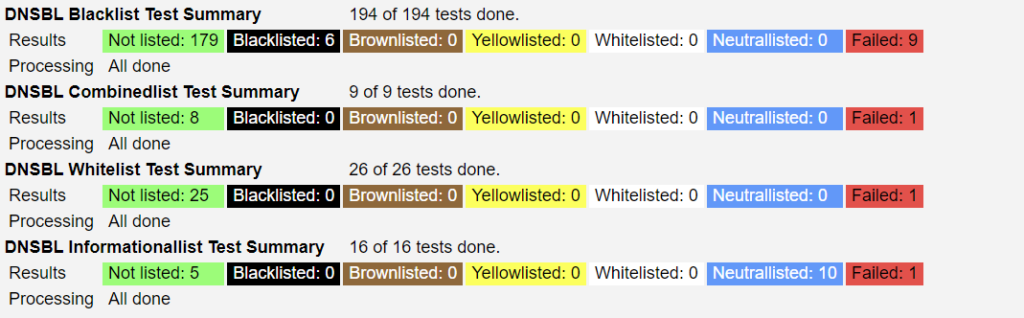
You can scroll down and see which lists you are on, follow the link and figure out how to get yourself delisted.
Just keep in mind, not every blacklist hurts your email deliverability. The power of a blacklist depends on how many email service providers refer to it. For example, let’s say you end up on a blacklist called ‘Spammersworld’, if Microsoft don’t refer to it they won’t use it to block your emails. Some of the top blacklists to watch out for are:
- Spamcop
- Spamhaus
- Spamcop
- Barracuda
If you are on any of these you are likely to see a high bounce rate and MultiRBL should be one of the first steps in figuring out what went wrong.
So there you have it, 4 free tools for you to monitor your email deliverability. Are you having problems with your deliverability or need help with setting any of this up? Just get in touch with me to see how I can help.

